Data Sharing
Using the data sharing feature, you can give someone else access to the data within your Book Report account. It’s simple to set up, and flexible enough to fit into many different use cases. The key features are:
- You can share any subset of your data. For instance, it’s easy to share only data pertaining to a specific series, penname, or co-author. The system uses the same filters as the Historical tab. You can also choose to share all of the data in your account.
- The recipient can browse your data within their Book Report account. This means they aren’t stuck with just a spreadsheet or a PDF - they have access to your data in full detail, with powerful built-in analysis tools.
- New data is shared automatically. Every time you open Book Report and sync it, that new data goes out to everyone you’ve shared it with, as defined by your subset rules.
If you have a use case that isn’t covered by this feature as is, please let us know!
Requirements
To share data, all you need is:
- A Book Report account.
- The email address of the data recipient.
- The set of filters you’d like to apply to the data before it’s shared.
To receive shared data, you need:
- A Book Report account (it can be brand new, and does not need to track its own sales).
- An emailed invitation.
Set Up
Data Sharing is managed from the Settings tab in Book Report. To get started, click the “Share Data…” button.
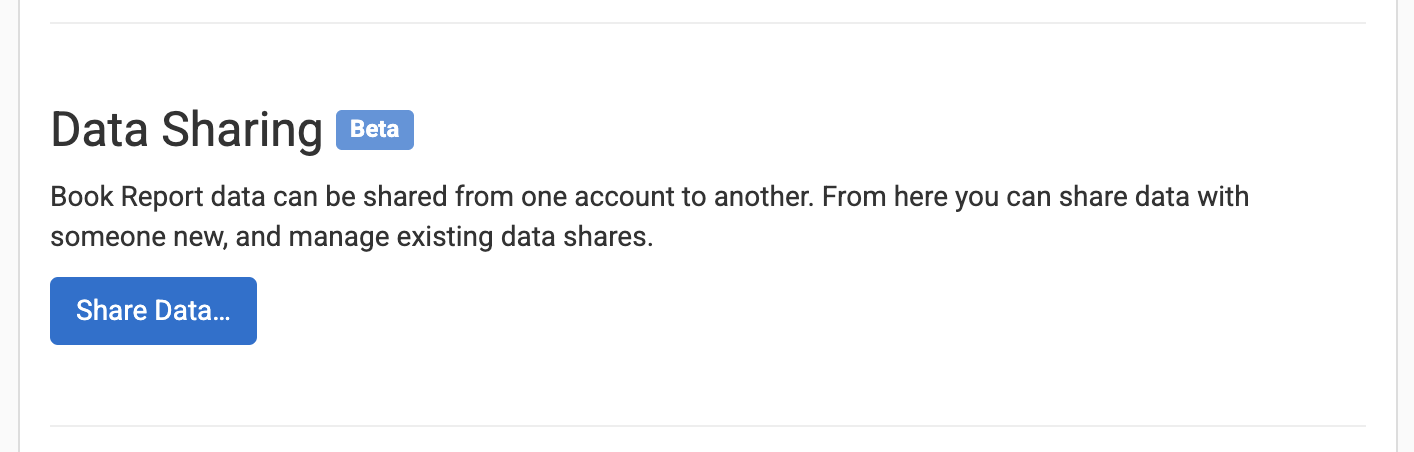
This will bring up an interface that walks you through each step of the process. Nothing will be shared until you reach the last step and click “Confirm & Send”.
The steps are:
- Verify your email address. We require this so that the recipient knows who the data is coming from.
- Choose which data to share. You can share all of your data, or just a subset. If you choose to share a subset, you’ll be able to use the same filters as the Historical tab to define which data you’d like to share.
- Preview the data. You will see a sample of the data that meets your filters. The preview will contain all matching data from the last 24 calendar months. This step lets you confirm you are sharing the correct data.
- Enter the recipient’s email address. This lets us know where to send the invitation. It does not need to correspond exactly with the email they use to log into KDP - any email address they can check will work.
- Confirm & Send. One last chance to confirm the details, and then one click to send your invitation.
Once you’ve completed this process, your recipient will receive an email that looks like this:
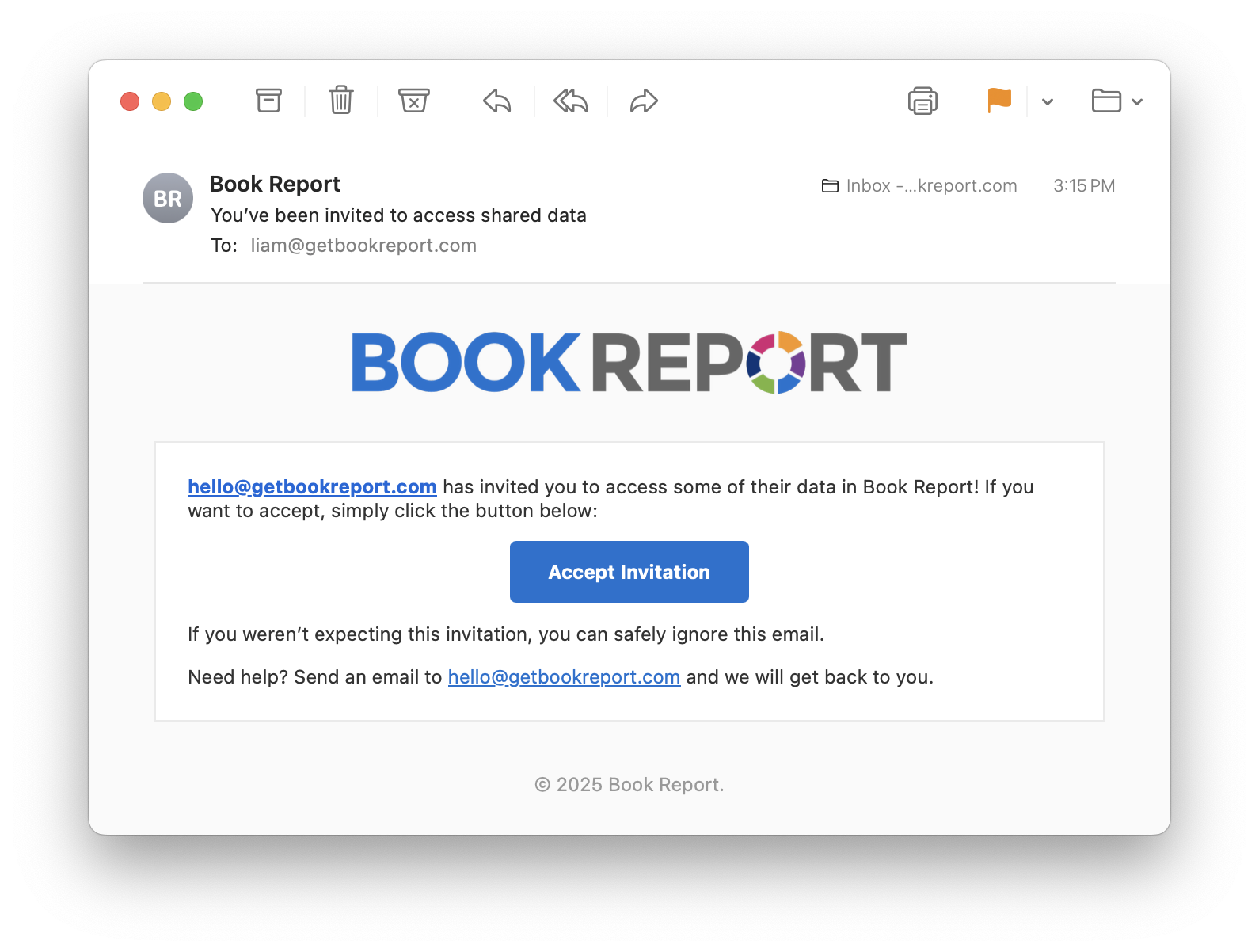
Clicking the button will open Book Report, where they can accept or decline your sharing invitation.
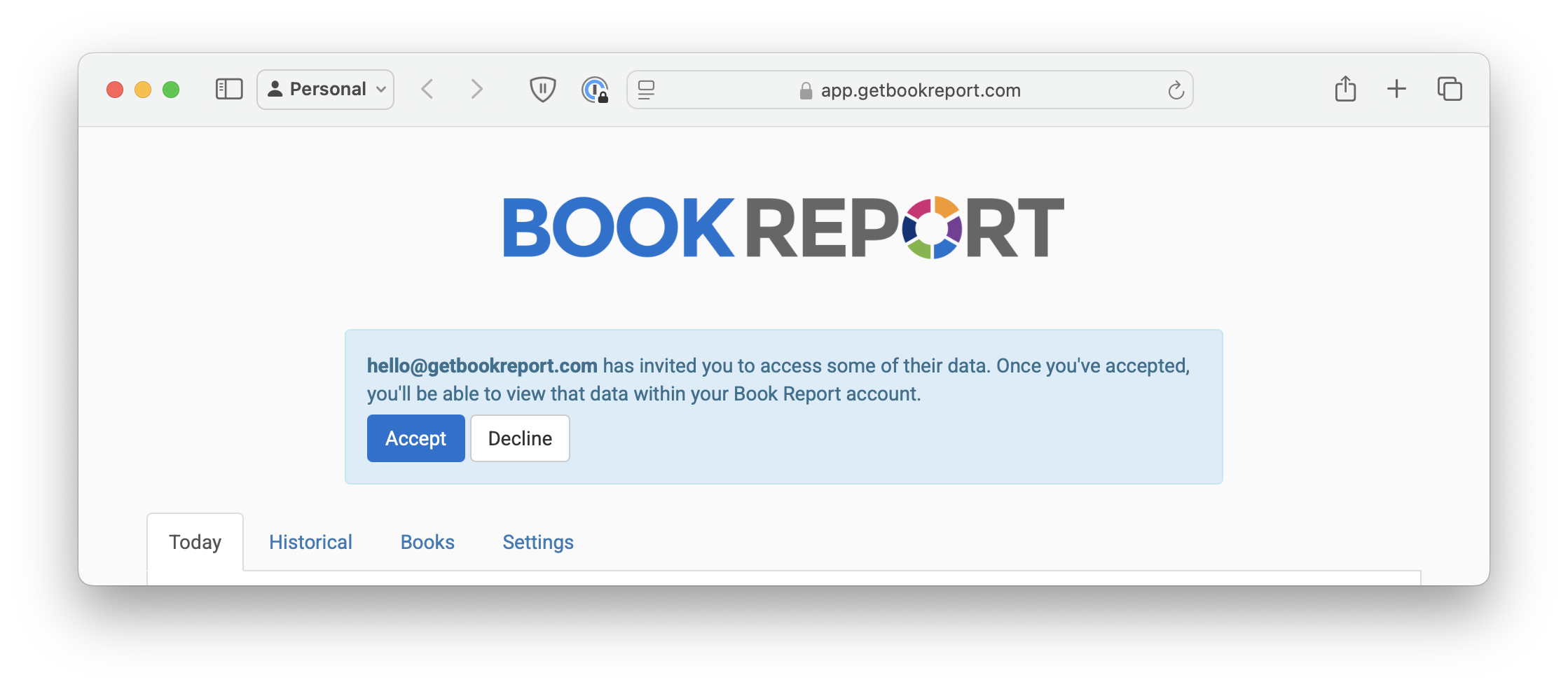
Shared Data
Once data has been shared, you can manage it from the same place on the Settings tab. From here you can:
- Monitor if the recipient has accepted your invitation.
- View the data you’ve shared, so you can be on the same page as them.
- Stop sharing data at any time.
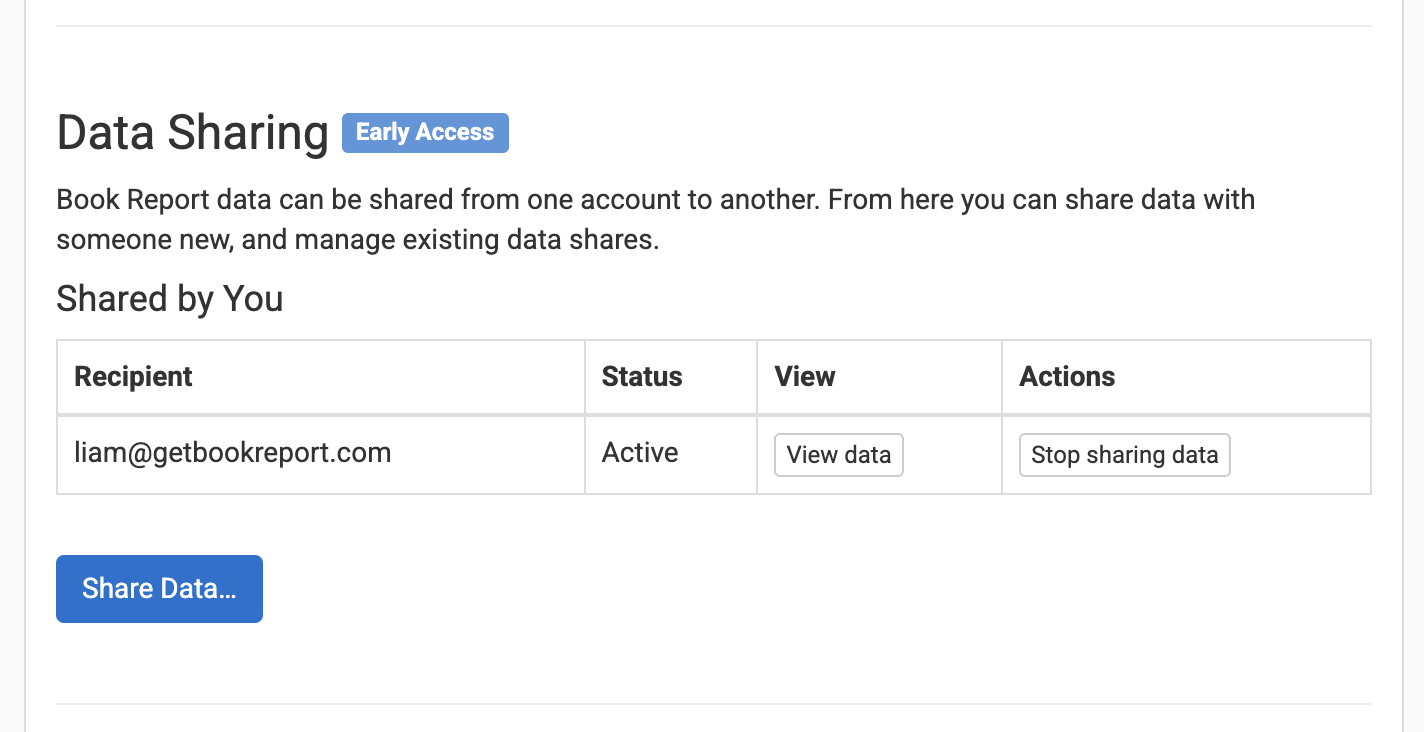
Shared data is integrated seamlessly into the recipient’s Book Report account. It will be labelled with a new “Data Owner” attribute, which is set to the email address of the account who shared the data.
If you are receiving data from several Book Report accounts, you may want to use our Saved Reports feature. It’s easy to set up a Saved Report for each incoming share, so you can look at data only relevant to each client.
Pricing
Book Report is introducing new pricing tiers on February 25th. After that date, if you have a subscription from before that date, you will be asked to upgrade to the new pricing before sharing your data.
Data that has been shared into your account does not count towards the “tracked earnings” that determine your pricing tier.